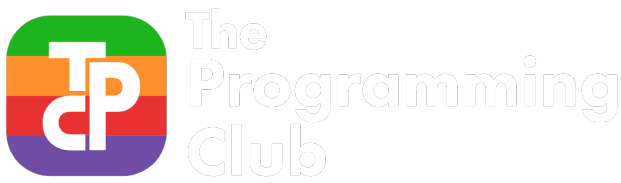This tutorial will show you how to add yourself to this very site!
How to add yourself to this site
You may have noticed that we have a super not-so-secret page dedicated to the coolest members and executive of the club. If you are one of the coolest members of our club and you’re not on this page, here’s how you remedy the situation.
First of all, go to the GitHub page of this website. GitHub is where developers store their code.
Create a GitHub account if you have not already! We recommend that you use your personal email as you will likely still be using this service well after you graduate.
Then go ahead and hit that fork button in the top right hand of the above site. This creates a version of the website that you can mess around, make changes and put mustaches on all the executive’s faces.

Once you have your own fork, enter the _people directory and open up SamNolan.md (That’s me!) We’ll be using my page as a template for you to build yours.
You should see a cute little picture of yours truly on the 2019 Boat party (if you stick around, you might be able to attend a boat party! Probably not 2020 though) with our design and media officer Benji in the background looking fantastic in a sailor’s outfit.
Hit the raw button in the header of the file and you should just get a page of beautiful markdown.
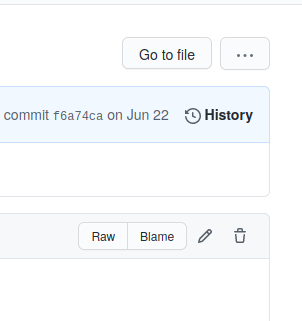
Copy that code and go back out to the _people folder.
Hit “Add File” -> “Create new file”.
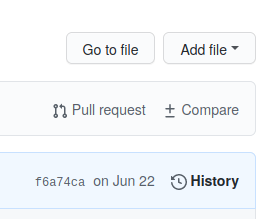
Paste the code into the box, and change the name of the file to yourname.md. Like AwesomeMcAwesomeface.md.
Now make any changes that you want!!! (you can make position “Member”) I would recommend deleting the
<img alt="Sam Nolan" width="250px" src= "/images/Profiles/SamNolan.jpg" />
As that is very simply a picture of the handsome devil that is the president of this club. If you have a picture of yourself up on the internet somewhere, you should go ahead and use that. Otherwise, I would recommend signing yourself up for a Gravatar. To use the gravatar you need to follow this guide. If you get stuck then just hunt me down and ask me questions.
After you are done with that, create a commit message and description. This describes the change that you made to the site (you added yourself). Description is optional.
Tick “Commit directly to the master branch”
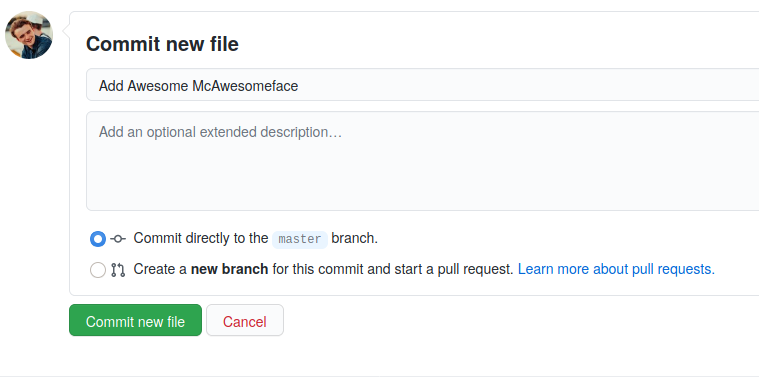
Once you’ve done that, you should get a little bar above the folder saying that “This branch is 1 commit ahead of rmit-programming-club-master”. Click the “Pull Request” button on that message. This is for asking us whether we are ok with the change that you made on your version. When we accept your pull request, you will be properly added to the site.

Create a pull request and give it a title and description. Once we accept the pull request, you should be added to the site! The site may take a while to update though, so be patient!
If you have any questions, ask and I’ll both try and answer and update this guide.